One fine day which turned out to be not so fine, I plugged in my USB into the PC, and windows asked me to repair and scan the flash drive disk.
I had no idea what to do and then started using the CHKDSK command line. Now comes the real problem, a few of my files that actually contained JPEG videos and photos turned into CHK files and saved into the Found.000 folder that was newly created.
After Googling how to fix the problem for a ridiculously embarrassing amount of time, I finally found a solution to the issue. And this article is going to give you the benefit of my trial. First, we are going to get started by talking about what Foundd.000 folder and CHK files are?

Then we’ll get into the steps on CHK file recovery (CHK recuperación de Archivo).
What are the CSK files and Found.000 folder?
When you are scanning your disk for any sorts of errors, the CSKDSK built-in tool will convert all the data which windows think has corruption into .chk files and then puts them into the Found.000 folder.
One thing that makes the recovery of these files impossible for sleepyheads like me is the fact that this folder is hidden by default.
In order to view the folder, you will have to go to the ‘View’ option at the top of your File Explorer and tick off the “hidden folder” option.
If you do manage to find and open the Found.000 folder, you will soon notice that all of the CSK files are not at all accessible.
So, there is an incredibly high chance that you will end up facing an incredible data loss disaster.
Why Found.000 gets created?
As I’ve mentioned earlier, the folder named Found.000 will be created when a user runs the CSKDSK command. This will contain all of the corrupted and fragmented data in a .chk file format.
A few very common reasons for CHK files and the Found.000 folder are listed below.
- An all of a sudden crash of the windows OS.
- Virus attack.
- Pulling out a USB or pen drive while writing.
- An abrupt power outage might also lead to this problem.
Now that we have known a few bits of information about what CSK files and Found.000 folder is and also know what Found.000 is created, let’s get into how to recover the files trapped in Found.000.
How to easily recover files from the Found.000 folder?
The .chk files are usually recovered file fragments. If you don’t lose any important data or files, there is no absolute need to recover the files from Found.000 folder.
If you have all your important data intact, just delete all of the files to free up some storage space.
Apart from that, if you’ve got a backup, the recovery process is very easy to recover the CHK files from your backup.
But if you don’t have a backup like me and have spotted some important files in the Found.000 folder, you can attempt to try the steps mentioned below.
Convert .chk files to original ones
The first step to CHK file recovery is to convert the files into JPEG files.
If the files you have lost are JPEG ones, you can create one copy of the file and then try renaming it with .jpg or convert the files into .mp4 if the files are videos.
The following steps can be used to convert the files in bulk.
- Make a text document on your computer
- Double click on it to open and type ren *.chk *.jpg and click save
- Change the suffix to .bat
- Copy this file on to Found.000, double click for it to run and the files will be converted.
Recover CHK files using UnCHK
UnCHK is a free tool that helps you recover CHK files from Found.000 folder. This tool is capable of detecting the .chk files and converting them to the correct extension names.
When they are converted you can open, view the files. If the file is damaged severely, UnCHK cannot give any help in recovering the files.
That’s all we’ll cover in this article and we hope you’ve found it helpful.
Also Read: Active Partition Recovery Ultimate 2019 Free Download
Recovering CHK Files using EaseUS Data Recovery Wizard Free
You can also consider using EaseUS Data Recovery Wizard to easily recover CHK files from Found.000 folder.
The EaseUS recovery tool is user friendly so anyone can use it to recover files quickly.


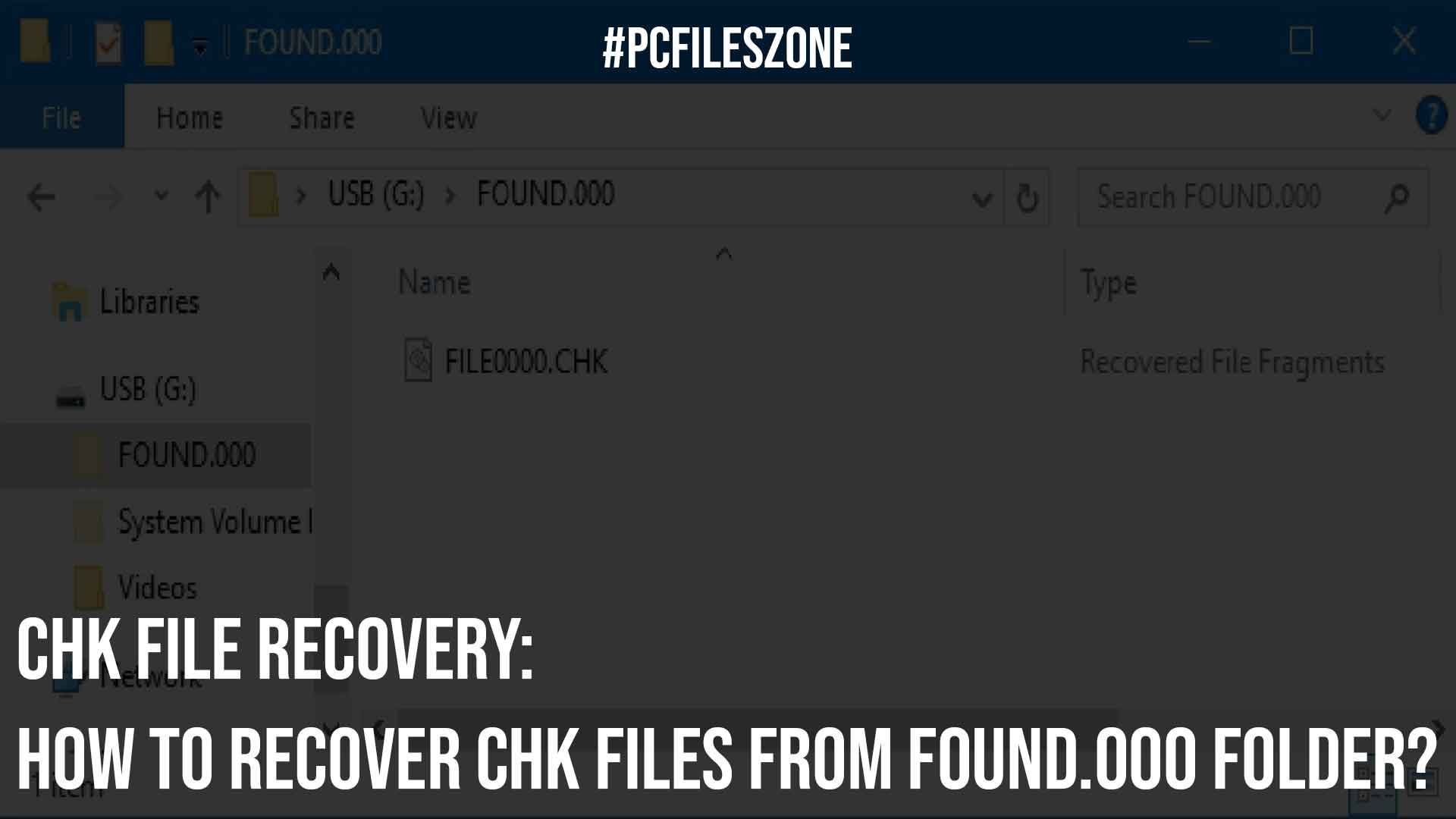

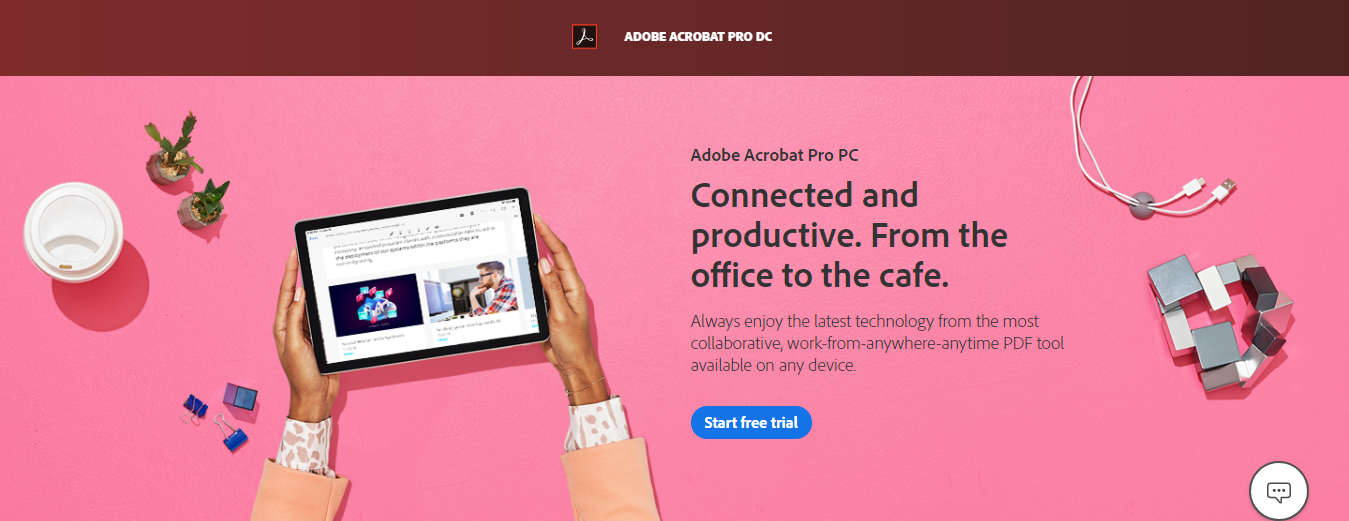
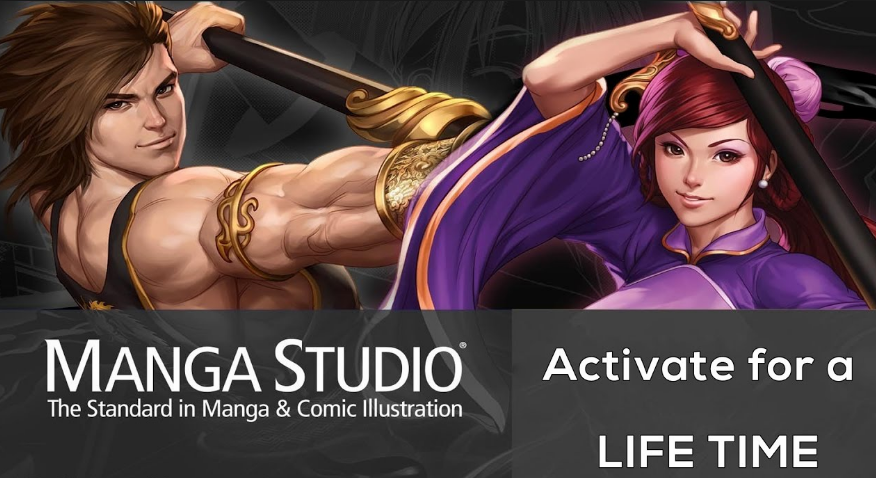
Comments